FREQUENTLY ASKED QUESTIONS
WHAT DOES LM CONSULTING DO? - “We make technology work for you”
HOURS - Standard business hours are Monday - Friday 9am to 4pm.
EMERGENCIES - Phone Calls are answered 24/7 if you need immediate support please call 813.966.1802
IT AUTOPILOT SETUP - Pay for first month, last month and onboarding fees.
RESPONSE PROCESS – Support is usually obtained 3 ways; email, phone and the client support tool. Support requests are handled in the order they are received (PREMIUM CLIENTS are expedited). Voicemail responses are usually answered within 60 minutes.
EMAIL – Please email support@consultlm.com
SUPPORT QUEUE REQUEST – If the management and system support tools are installed on your computer you will have access to a special set of tools with a direct help request link. The Support tool is located in the group of icons next the clock (system tray) on the lower right corner of the screen. Mac users will find the tool located on the upper right hand corner of the screen next to the clock.
REMOTE SUPPORT – Most issues can be fixed by an agent using the remote support capabilities and tools to maximize the support of clients. An icon will be installed on the desktop of supported PCs & Macs. Here are a list of the some common issues that can be resolved remotely; Printer issues, file sharing, email issues, application support, data backup/restore, and limited hardware support (may require an onsite visit).
PREVENTATIVE MAINTENANCE – Monthly system cleanup. Check for Virus and verify threat database is up to date. Scan for Spyware / Malware; these are programs usually acquired from internet surfing. The Spyware / Malware programs have virus like tendencies but usually effect internet use and generally slow down Windows. Registry cleaning; the registry is like an index for windows, over time the index grows and extra entries are left over from programs. Keeping this file maintained will reduce computer issues and also keep up performance. Check system log files for errors, system logs contain information about how the PC is performing. Log files will give early indications of hardware failure and software issues. Update system; install patches and updates for the computer operating system and software programs.
PC OPTIMIZATION – Check startup programs and remove excess tools. Hard drive optimization keeps the files stored on the hard drive in order on the physical disk. Programs write to the hard drive in random spots. Defrag keeps the files in order on the drive, reducing the time it takes for the hard drive to access the files.